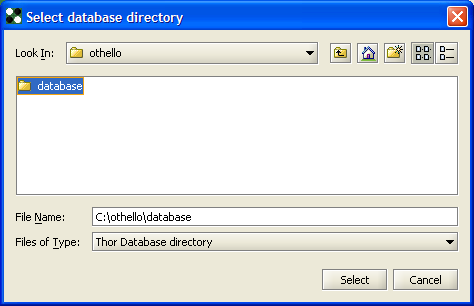
You can first build
your own games database by getting games files in XOF, PGN or GGF formats
from othbase.net, Kurnik, VOG, GGS and Yahoo! Japan (for this last one
you need to use Uniyma).
To create a database from such a game file, you can:
You will see a quick progression bar dialog showing
the game file loading. Please note that you can open as many games
files as you want (depending on your available OS memory) :
OthBase will merge all the games in memory and suppress duplicate
games.
You can also get a Thor compliant database from the FFO. You need first to create a directory on your hard disk and drop into it the following database files in the unzipped format:
You can open a Thor Database directory thru "DataBase -> Open" menu. A dialog is asking for the directory containing all Database files (see step 4). Select the directory into the file browser and clic on "Select".
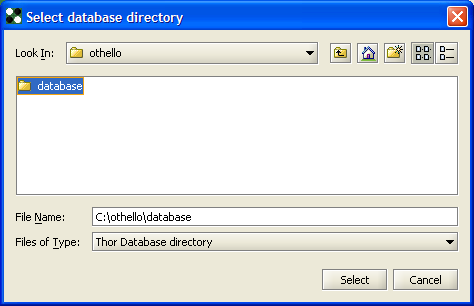
You should have then a quick progression bar dialog showing
the Database loading and games will be merged in the current opened
database if needed or a new database will be created.
If you want to save you work, you can export the memory database to a
XOF file with Database->Export To menu. You will just need to choose
a directory and give a file name. You can then close your XOF database
and reopen it whenever you want.
Use and browse
your
database
After loading a game
database, clic on the Othello board for entering the moves. You should
see the game
list and their statistics updated. You can see which openings have been
played by strong players and according Win/Loss statistics (real and
computed endgames only for FFO databases).
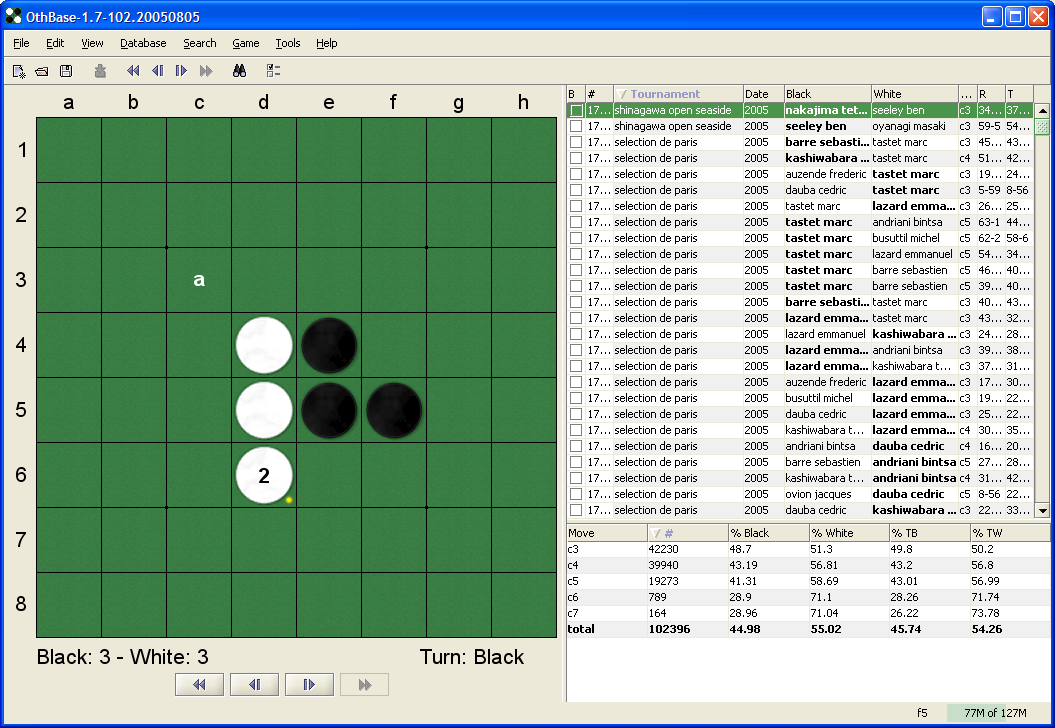
You can also search for a specific player or tournament with
Search->Set Filter. When defining a filter and enabling it, all the
statistics will be recomputed. Database export to XOF file take the
filter into account.